A legend in a PDF is a visual guide explaining symbols, colors, and annotations, enhancing document clarity and reader understanding. It provides context to markup elements, ensuring consistency across the document.
1.1 What is a Legend in a PDF?
A legend in a PDF is a specialized markup that serves as a visual guide, explaining the meaning of symbols, colors, and annotations within the document. Presented in a table-style format, it provides a clear correlation between markup elements and their descriptions. Legends are essential for ensuring that readers can easily interpret the document’s annotations without prior knowledge of the symbols used. They can include dynamic properties, such as measurements, and are often customizable to suit the document’s needs. By standardizing the representation of markups, legends enhance clarity and consistency, making the PDF more accessible and user-friendly for all viewers.
1.2 Importance of Legends in PDF Documents
Legends in PDF documents are crucial for ensuring clarity and accessibility, especially in files with complex annotations or markups. They provide a quick reference for understanding symbols, colors, and other elements, making the document easier to interpret. Legends also promote consistency, as they standardize the meaning of annotations across the entire PDF. This is particularly important for collaborative work or when the document is shared with multiple stakeholders. By including a legend, creators can save time and reduce confusion, ensuring that all users can grasp the document’s content without ambiguity. This enhances overall communication and makes the PDF more professional and user-friendly.
Creating a Legend in a PDF
Creating a legend in a PDF involves selecting markups, adding symbols and descriptions, and customizing appearance. It enhances clarity and accessibility, leveraging dynamic properties.
2.1 Steps to Create a Legend
To create a legend in a PDF, start by identifying the elements that require explanation, such as symbols, colors, or annotations. Use a tool like Bluebeam Revu to select these markups and organize them into a table format. Add descriptions to each symbol, ensuring clarity and consistency. Customize the legend’s appearance by adjusting fonts, colors, and layout to match your document’s style. Finally, insert the legend into your PDF, either as a sidebar or on a dedicated page, and review it for accuracy and readability.
2.2 Adding Symbols and Descriptions
When adding symbols and descriptions to a legend, start by selecting the markups you want to include. Right-click on the chosen annotations and navigate to the Legend option, where you can create a new legend or add to an existing one. Symbols can be customized to represent specific elements, while descriptions provide clear explanations. Use tools like drag-and-drop or Shift-click to select multiple markups. Ensure descriptions are concise and aligned with their corresponding symbols for clarity. This step ensures the legend is both visually appealing and informative, making it easier for readers to interpret the document’s annotations effectively.
2.3 Customizing the Legend’s Appearance
Customizing the legend’s appearance involves adjusting its layout, colors, and fonts to match the document’s style. Users can modify the symbol sizes, adjust column widths, and choose font styles for descriptions. Dynamic properties allow legends to update automatically when markups are added or modified. Adding headers and footers enhances the legend’s context, while tools like Bluebeam Revu offer advanced customization options. Legends can also be exported as images or PDFs for further editing. Proper customization ensures the legend is both functional and visually appealing, making it easier for readers to understand the document’s annotations and markings effectively.

Managing Markups and Legends
Managing markups and legends involves selecting and organizing annotations to enhance document clarity, ensuring efficient communication of information through structured and visually appealing representations.
3.1 Selecting Markups for the Legend
Selecting markups for a legend involves choosing relevant annotations that need explanation. Users can click and drag or use Shift+Click to select multiple markups. This ensures the legend accurately represents document annotations, improving clarity. Tools like Bluebeam Revu simplify markup selection, allowing users to organize and filter annotations efficiently. Proper selection is crucial for creating a comprehensive and user-friendly legend that enhances document understanding.
- Select markups that require explanation.
- Use tools to filter and organize annotations.
- Ensure clarity and relevance for the legend.
3.2 Adding Markups to an Existing Legend
Adding markups to an existing legend streamlines the process of updating or expanding the legend. Users can select the desired markups, right-click, and choose the option to add them to the existing legend. This feature enhances flexibility, allowing legends to evolve as document annotations change. Tools like Bluebeam Revu support this functionality, ensuring markups are seamlessly integrated. Maintaining an updated legend improves document clarity and consistency, making it easier for readers to understand the annotations.
- Select desired markups to add.
- Right-click and choose “Add to Legend.”
- Update the legend as needed for clarity.
3.3 Creating a New Legend from Markups
Creating a new legend from markups allows users to organize annotations systematically. By selecting multiple markups, right-clicking, and choosing the “Legend” option, a new legend is generated. Tools like Bluebeam Revu simplify this process, enabling users to customize the legend’s appearance and content. This feature is particularly useful for documents with numerous annotations, ensuring clarity and consistency. The legend can be tailored to include symbols, descriptions, and additional details, making it a comprehensive reference for readers. This approach saves time and enhances document readability, especially in collaborative environments.
- Select multiple markups to include in the legend.
- Right-click and choose “Legend” to create a new one.
- Customize the legend’s content and appearance as needed.

Exporting and Editing Legends
Legends can be exported as images or PDFs for easy sharing. Editing tools allow customization, ensuring consistency and clarity. Compatibility across devices is maintained during export.
- Save legends as PNG, JPEG, or TIFF.
- Export directly as PDF for universal access.
- Edit legends in PDF editors for precision.
4.1 Saving the Legend as an Image
Saving a legend as an image is a convenient way to share or reuse it. Formats like PNG, JPEG, or TIFF are widely supported. To export, select the legend, right-click, and choose “Save as Image.” Ensure the image quality is high for clarity. This method allows universal compatibility, as images can be viewed without PDF software. Additionally, images can be inserted into other documents or presentations. Using tools like pdfFiller, you can export legends effortlessly, maintaining their visual integrity. This feature is ideal for presentations or when a standalone visual reference is needed, separate from the PDF document.
4.2 Exporting the Legend as a PDF
Exporting a legend as a PDF ensures it remains a part of the document, maintaining its layout and formatting. To do this, select the legend and use the “File > Export” option. Choose PDF format and customize settings like resolution and quality. This method preserves vector scalability, ensuring clarity on all devices. PDFs are ideal for professional presentations and sharing, as they retain the legend’s integrity. Tools like Bluebeam Revu simplify this process, allowing legends to be exported directly. This feature is particularly useful for preserving annotations and symbols in a universally compatible format, ensuring readability across platforms.
4.3 Editing Legends in PDF Editors
Editing legends in PDF editors allows for precise modifications to symbols, colors, and descriptions. Tools like Adobe Acrobat or pdfFiller enable users to adjust the legend’s layout and content. You can add or remove elements, change fonts, and reposition items while maintaining the document’s integrity. Dynamic properties, such as measurement columns, can also be edited to enhance clarity. PDF editors provide features like drag-and-drop functionality and text editing tools, making it easy to refine legends. After editing, the legend remains embedded in the PDF, ensuring consistency and professionalism. These tools are essential for fine-tuning legends to meet specific requirements or enhance readability.
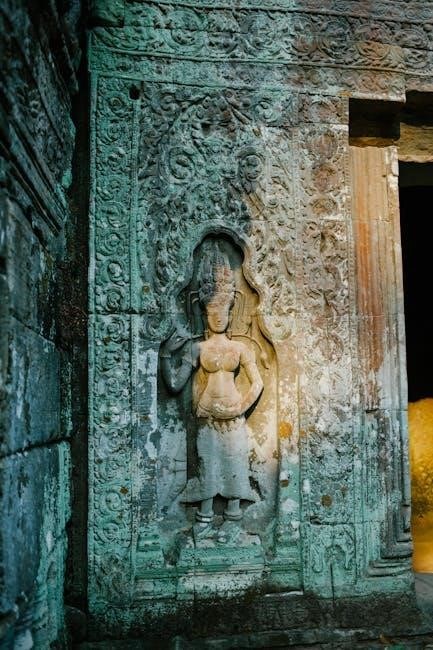
Advanced Features of Legends in PDFs
Advanced features of legends in PDFs include dynamic properties and interactive elements. Tools like Bluebeam Revu enable creation of interactive legends, enhancing functionality and visual appeal.
5.1 Dynamic Properties of Legends
Legends in PDFs can feature dynamic properties, allowing real-time updates and automation of symbol descriptions. These properties enhance user interaction, enabling the legend to adapt to changes in the document. Advanced tools like Bluebeam Revu support dynamic legends, which can include columns for measurements, statuses, or other metadata. This functionality ensures that the legend remains accurate and relevant as markups are added or modified. Dynamic properties also allow for interactive elements, such as hover-over descriptions or clickable symbols, improving document clarity and efficiency. This feature is particularly useful for collaborative workflows, where multiple users may edit or annotate the PDF. It ensures consistency and reduces errors, making legends more versatile and user-friendly.
5.2 Adding Headers and Footers
Headers and footers in PDFs provide essential information like page numbers, document titles, or dates, enhancing readability and organization. To add them, use PDF editors like Adobe Acrobat or Bluebeam Revu. Select the Edit PDF tool, then choose the Header & Footer option. Customize text, fonts, and alignment in the dialog box. Automatically insert page numbers or manually enter content. Headers and footers can be added to all or specific pages, ensuring consistency. This feature is ideal for professional documents, helping readers navigate and understand the content effortlessly. It also supports dynamic elements like dates and timestamps for added functionality.
5.3 Using Tools Like Bluebeam Revu
Tools like Bluebeam Revu simplify the creation and management of legends in PDFs. Revu offers dynamic legend properties, allowing symbols and descriptions to update automatically when markups are added or modified. Users can create custom legends, import templates, and collaborate in real time. The software also supports advanced markup tools, enabling precise control over the appearance and placement of legends. Additionally, Revu integrates seamlessly with other PDF editors, making it a versatile solution for enhancing document clarity and workflow efficiency. Its robust features make it ideal for professionals working with complex PDFs and requiring precise legend management.

Troubleshooting and Best Practices
Ensure legends are compatible across devices and adjust positions to avoid overlapping content. Use consistent symbols and descriptions, and regularly save edits to prevent data loss.
6.1 Common Issues with Legends
Common issues with legends in PDFs include overlapping text, incorrect symbol display, and formatting inconsistencies. Legends may not render properly across all devices, causing compatibility problems. Additionally, dynamic properties might not update as expected, leading to misalignment between symbols and descriptions. Incorrect markup selection can result in missing or duplicate entries. Users may also face challenges with font sizing and alignment when exporting legends as images or PDFs. Addressing these issues requires careful setup, regular saving, and testing across different platforms to ensure the legend appears as intended for all viewers.
6.2 Best Practices for Creating Legends
Best practices for creating legends involve ensuring clarity, consistency, and readability. Always keep legends simple and place them in an easily visible location, such as the margins or a dedicated page. Use consistent symbols and descriptions across documents to avoid confusion. Ensure proper spacing and formatting to prevent overcrowding. Regularly update legends when markups or annotations are added or modified. Test the legend’s appearance on different devices to ensure compatibility. Consider using tools like Bluebeam Revu for dynamic and professional-looking legends. Following these practices enhances document readability and user experience.
6.3 Ensuring Compatibility Across Devices
To ensure legends are compatible across devices, test the PDF on multiple platforms and screen sizes. Use standard formats like PDF/A for universal readability. Avoid complex fonts or graphics that may not render consistently. Export legends as images or embed them directly in the PDF to maintain visibility. Tools like Bluebeam Revu support dynamic legends that adapt to different viewing environments. Regularly update and save legends to ensure they display correctly on all devices. This ensures that the legend’s clarity and functionality remain intact, regardless of how or where the PDF is accessed.

